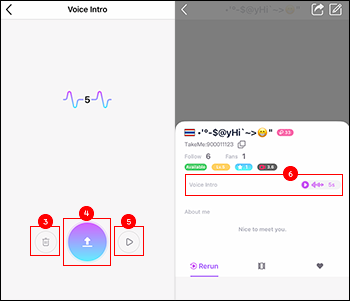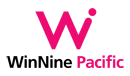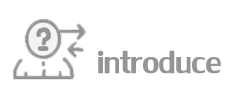
- Regulations
- Rules and Regulations of using profile photo
- Gift Sending
- LockRoom Function
- Jackpot Function
- Beauty&Effect Function
- ClipMe Function
- Private Message Function
- On Mic Function
- VoiceCall Function
- PuzzleCall Function
- Content of Photo and VDO Function
- Pin up message and gift system
- Voice Intro Function
Serious Prohibition and Regulations (Permanently ban penalty)
1. Do not dishonor nation, religion, and HM the King.
2. Do not arouse, oppose, or guide any politic matter.
3. Do not broadcast harsh or illegal content.
4. Do not do any action with purpose to cause social rampage.
5. Do not broadcast sexual, seduction, or sexual harassment content. (Both sound and visual content)
6. Do not directly reveal nor wear see-through cloth which reveals figure of the body which symbolizes gender such as breast, bottom, and sexual organs.
7. Do not broadcast any content related to drugs or gambling.
8. Do not violate other people privacy rights, accuse, or cause damage to other people.
General prohibition and regulations
1. Dress regulations
Users must dress properly during broadcasting. Your dress must be considered appropriate for public location. Please see details below for guidelines.
1.1 Do not wear underwear outside of your cloth.
1.2 Do not wear skirt or shorts which reveal inside part of your bottom or panty.
1.3 Male users must not be topless.
1.4 Female users must not show too much cleavage.
1.5 Do not reveal underwear or panty.
1.6 Do not dress in obscene way such as see-through cloth which reveals figure of the body, bikini, stockings, or tight cloth which reveals shape of sexual organ.
1.7 Do not imitation government officer costume.
Additional regulations
1. In case broadcasting while swimming, wearing swimsuits will not be considered violating regulations.
2. In case broadcasting while working out in fitness center or boxing, playing sport, male being topless will not be considered violating regulations.
Action regulations
2.1 Do not broadcast while being drunk nor doing reckless actions.
2.2 Do not smoke, drink alcohol, or use drugs while broadcasting.
2.3 Do not act in any obscene way.
2.4 Do not curse or incriminate other people or use inappropriate words.
2.5 Do not annoy others.
2.6 Do not advertise or sell any products without permission.
2.7 Any actions considered intellectual property infringement are prohibited.
2.8 Do not use impolite/rude/unrespectful language or gesture, or argue with other users.
Location and behavior regulations
3.1 Do not broadcast in the place that implies sexuality such as places of ill repute, bathroom, etc.
3.2 Do not play sound or music which assumed obscene.
3.3 Obscene or illegal stuffs and drugs must not be present on the screen.
3.4 Do not be away from broadcasting for too long.
Punishments
1. Suspend from broadcasting the live session temporarily.
2. Suspend from broadcasting the live session permanently.
3. Suspend from using application permanently.
Rules and Regulations of using profile photo User
1. Must use the self-photo that shows the face obviously.
2. Don't use the photo of others as the profile photo.
3. Don't use the obscene photos, alcohol, drugs, incitement, or violence.
Rules and Regulations of using profile photo VJ
1. Use half or full body pictures with clear face, beautiful and tidy background.
2. Wear make-up beautifully before taking pictures.
3. Use pictures of yourself only.
4. Do not wear masks (Able to wear fancy masks.)
5. Do not wear government or educational intuition uniforms.
6. Do not show private parts of body.
7. Do not have frames, effects, or stickers in pictures.
Let’s send the gift to your beloved. You can send the gifts by 3 methods, private message, video call & live stream.
Send the gift by live stream
(1) When you enter the live room => Tap at the Gift icon
(2, 3) Choose your gifts and then tap at the “Send” button.
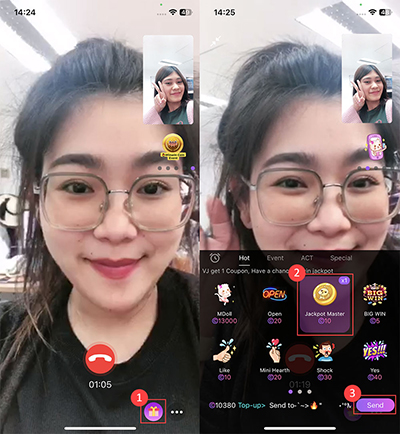
Send the gifts by private video call
(1) When you calling the private video call => Tap at the Gift icon
(2, 3) Choose your gifts and then tap at the “Send” button.
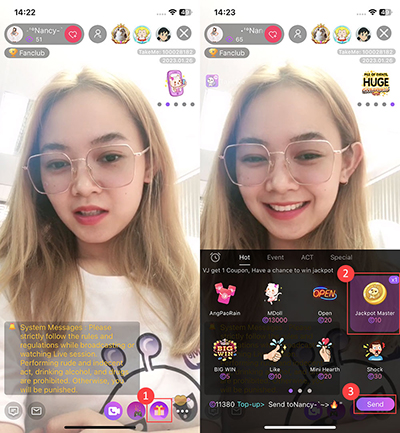
Send the gifts by private message
(1) Tap at the VJ’s profile => Chat => Gift icon
(2, 3) Choose your gifts and then tap at the “Send” button.
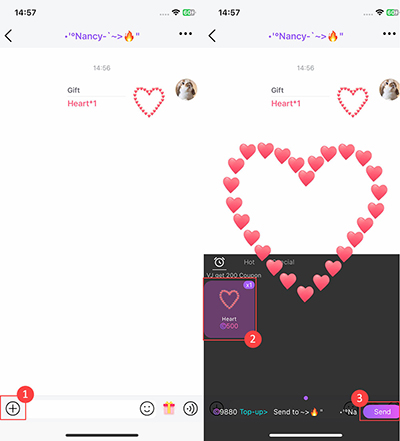
TakeMe, Exclusive.. LOCK ROOM SYSTEM! Excited New Broadcast Live System for our users!
LockRoom Conditions
- Applies only to signed VJ to use “LockRoom” feature.
How to use LockRoom
- Before starting the Live broadcast tap LockRoom
- During the Live broadcast tap LockRoom
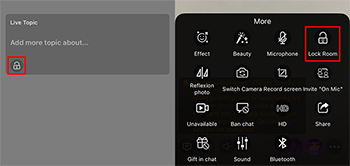
2. Methods of “LockRoom” can be used by following:
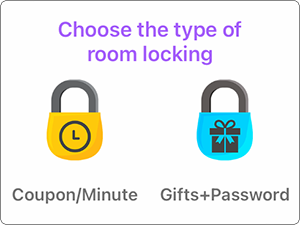
1. Coupon/Min Type
1.1 Unlocking by users according to Coupon/Min set by VJ.
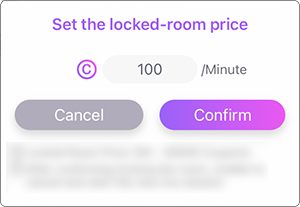
2. 3 Methods of Gift&Password can be used by following:
2.1 Lock room by Gift: User requires to unlock the room according by Gift that VJ has specified.
2.2 Lock room by Gift&Password: User requires to unlock the room according by Gift or Password that VJ has specified.
2.3 Lock room by Password: User requires to unlock the room according by Password that VJ has specified.
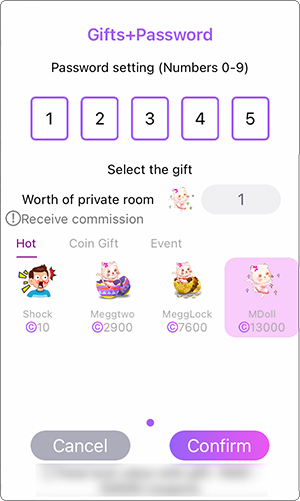
Unlocking methods for Users:
- Picture on left: Unlock the room by using Coupon/Min.
- Right side: Unlock the room by using Gift&Password.
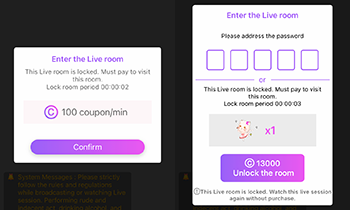
For User who needs to unlock the room can tap on the “Confirm” & “Unlock” button for the unlock the room.
***For User who haven’t unlocked the live session will not be able to visit the live session, but you still can type the message.
1. When you click on the gift and message “Have a chance to win jackpot” pop-up
It means if you send this gift, you will have a chance to receive more coupons.
2. Every time you send the gift and “Have a chance to win jackpot”
show up you may have a chance to get coupons more than 10 - 500 times.
* For who win 500 times, We will announce the message in every live session.
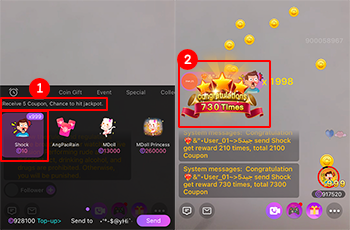
Tap on “More” button before start live session or during live session for “Beauty and Effect” functions
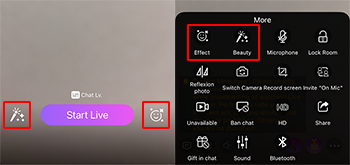
Beauty: Adjust Beauty function by healthy skin tone, brightness, smooth and etc.
Effect: Use our lovely effect during live session and VDO call for more special moment.
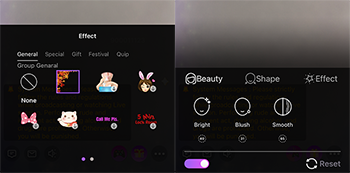
Only VJs can post clips, Can be uploaded in 2 ways
1. Go to the "+" button -> Select the ClipMe menu
2. Go to the Edit Info menu -> Select the ClipMe menu
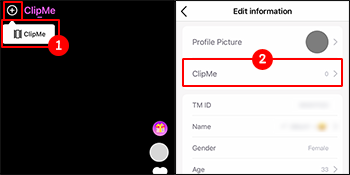
3. Press the camera on the top right corner
4. Select the video you want to post
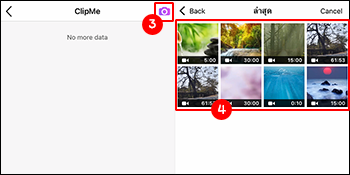
5. Enter a story telling message and press the "Post" button
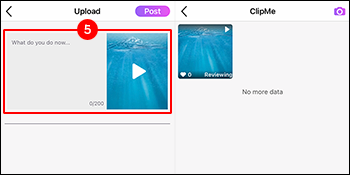
1. User will be able to tap on chat box or tap profile picture to chat with host
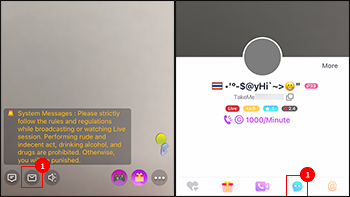
2. When host live streaming, will be able to reply message from user who out of live session
3. Read all icon
4. Clear private chat on session icon (Clear only chat history in the live room)
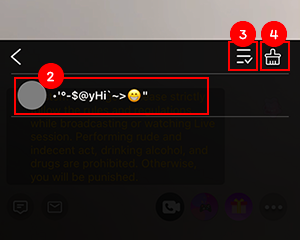
Only host can use on mic function.
1. For use on mic function, need to start live > More icon at the lower right side.
2. Tap on Invite “On Mic”
3. The system will display a list of names that can be invited to the microphone.
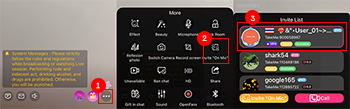
4. For finish invited and user accept the request, the on-mic price will start to count.
5. After confirmed to on mic, will display user side and duration of on mic. User need to pay every 1 minute of on mic period.
6. After finished the on mic, will display pop-up of duration and price of on mic.
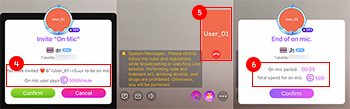
Voice Call is calling with no video and puzzle.
User can “Call” at the Profile page / Live session / Private Message.
System will show up for choosing “Voice Call”, when other side receive call
will show profile photo and voice.
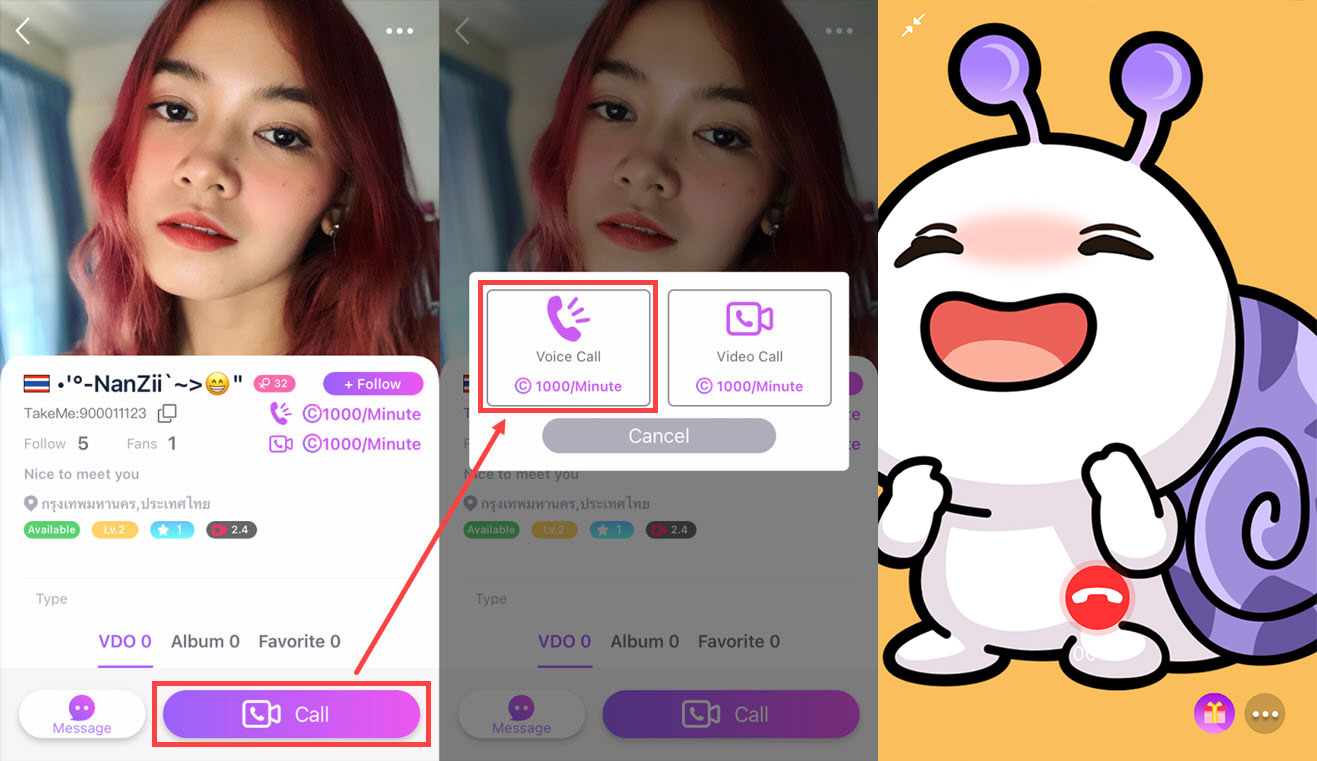
Voice Call Condition
- Caller will pay the call charge. (Except case of “Host” call to “User”, user will pay for the call charge)
*After received the call, will auto deduct coupon and deduct more in the next minute.
How to on-off Voice Call and adjust Call Charge (For host)
- Access to “Profile” => “VJ Center” menu => “Adjust Call Charge”
- Adjust for only Voice Call by off the “Puzzle Call”
- Adjust the call charge by the price space.
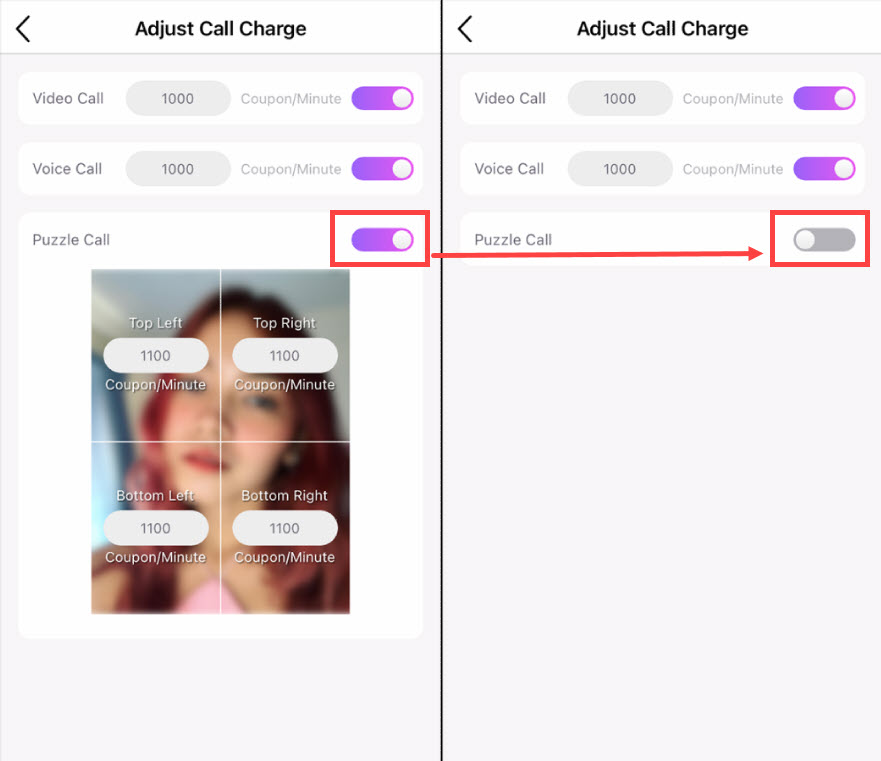
Puzzle Call is one of voice call but has function to open puzzle to see the other side.
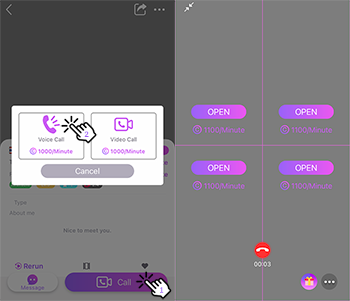
For open puzzle Need to send request and wait for accept before
showing other side. If accept, the request coupon will automatically deduct,
for accept this request will see all of the screen.
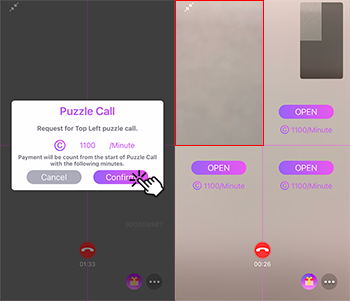
How to Calculate Puzzle Call Price.
- For not open any puzzle, call charge per minute will refer to mentioned voice call price.
- Open 1st puzzle: Coupon will deduct following the price of puzzle which open.
- Open 2nd puzzle: Coupon will deduct following the price of 2 puzzles.
- Open 3rd puzzle: Coupon will deduct following the price of 3 puzzles.
- Open 4th puzzle: Coupon will deduct following the price of 4 puzzles.
How to adjust Puzzle Call Price (Only Host)
- Access to “Profile” => “VJ Center” menu => “Adjust Call Charge”
- Adjust Puzzle Call Price at the price space.
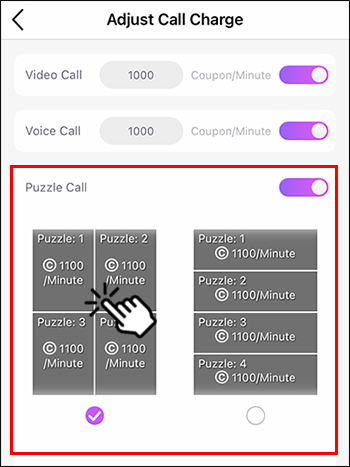
Reserved the right only for host who can create content of photo and VDO.
1. Choose the "Private Chat" menu
2. Choose "Chat List"
3. Choose "Paid Album" > Photo or VDO
4. Tap on price button or space for enter the price.
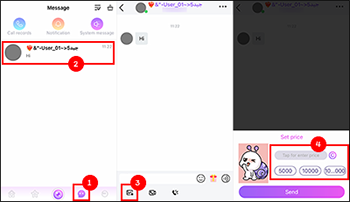
5. When image or video content is created, a key symbol will be displayed.
6. When the opponent has unlocked it, the content and the message "Content unlocked" will be displayed.
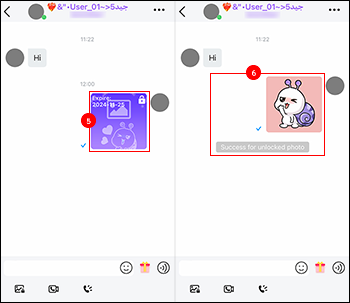
How to pin up message
1. Select message and hold tap then, system will pop-up to choose.
2. Choose “Pin up message”.
3. If require to pin up new message, hold tap pined message or choose new message and hold for pin up.
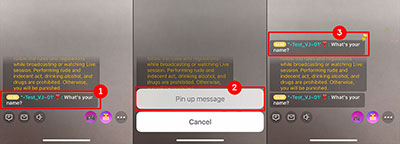
How to pin up gift.
1. Tap on “Gift Bix”.
2. Enter persuade message for sending gift. Message and gift will show up on top of message box.
3. Tap on Gift name will pop-up to send gift.
4. Tap the gift for increase number of sending gift and send gift.
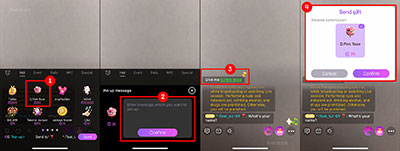
Voice Intro function, special function for host possible to upload.
1. Choose “Voice Intro” (Menu on “VJ Center”)
2. Record button: Hold during record voice.

3. Delete button: For delete the record voice.
4. Upload button: Upload recorded voice and wait for approve.
5. Play button: Listen to recorded voice.
6. Voice Intro which approved by the team will show on profile page.